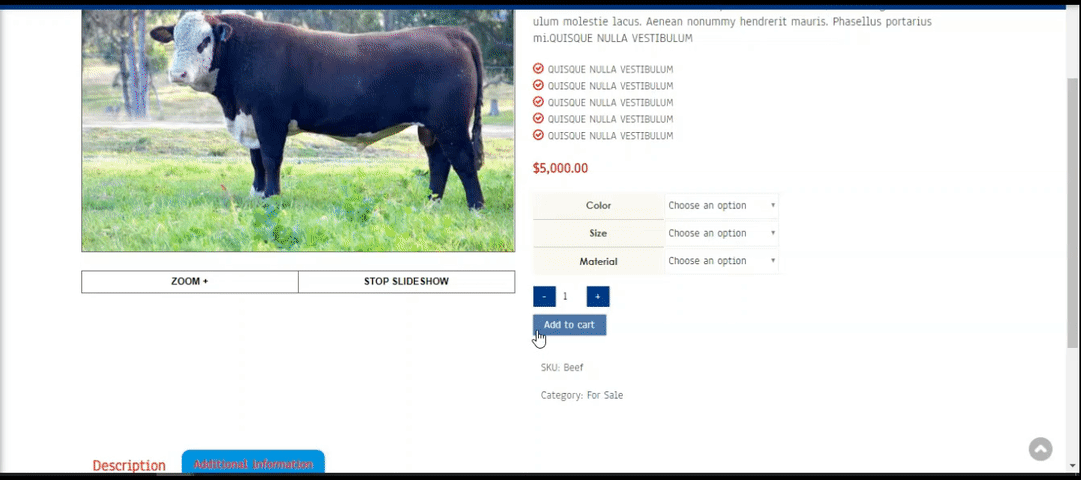Installation
- Download the WooCommerce Email Inquiry and Cart Options PRO Version
- Upload the woocommerce-email-inquiry- and-cart-options folder to your /wp-content/plugins/ directory
- Activate the ‘WooCommerce Email Inquiry and Cart Options’ from the Plugins menu within WordPress
Overview
Woo Email Inquiry & Cart Options is ‘game changing’ addition to any WP e-Commerce site. It enables you to not only , Hide ‘Add to Cart’ Button, Hide the Price and add an Email inquiry Button for front end users, but also configure those rules for all of the WordPress user roles plus the WooCommerce Customer and Shop Manager roles.
How to set up
- After install and activation go to the admin panel and configure all settings.
- Firstly set the global settings configuration – this is the set up that applies to the majority of products on your site.
- Then customize individual products that don’t fit the global configuration from that products edit page
How to find the admin panel.
Once you have installed and activated the plugin you are redirected to the plugins dashboard. Below is a diagram of how to find and access the admin panel. Look for the WooCommerce navigation on your wp-admin dashboard. Put your mouse over it and you will see in the available sections > Email & Cart Options.
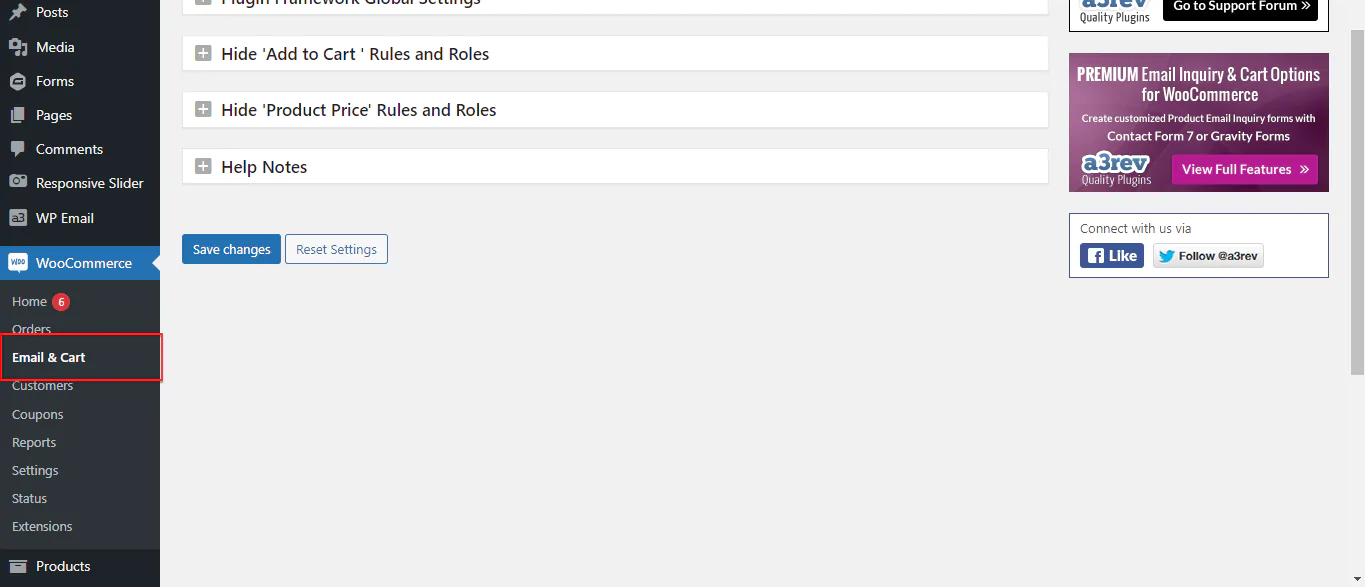
Lite and Pro Version features.
This is the little version of the plugin with a limited number of settings. To read the doc for the PRO full version click here.
Hide ‘Add to Cart ‘ Rules and Roles
The second section of the dashboard is where you set the default visibility of you stores ‘add to cart’ button and the Email Inquiry button.
This Rule hides the add to cart button on all products. Hide or show add to cart can be set independently of these global settings from each product edit page

Image Legend
1. View before log in – ON and your stores add to cart button will be hidden from all users before they log in.
2. View after login – Select user roles that you do not want to see add to cart when they log in.
3. Note: If you do not apply Rules to your role i.e. ‘administrator’ you will need to either log out or open the site in another browser where you are not logged in to see the Rule feature is activated.
Hide ‘Product Price’ Rules and Roles
This Rule hides product prices on all products. Hide or show price can be set independently of these global settings from each product edit page.

Image Legend:
1. View before log in – ON all product prices will be hidden from all users before they log in.
2. View after login – Select user roles that you do not want to product prices when they log in.
3. Note: If you do not apply Rules to your role i.e. ‘administrator’ you will need to either log out or open the site in another browser where you are not logged in to see the Rule feature is activated.
Help Notes
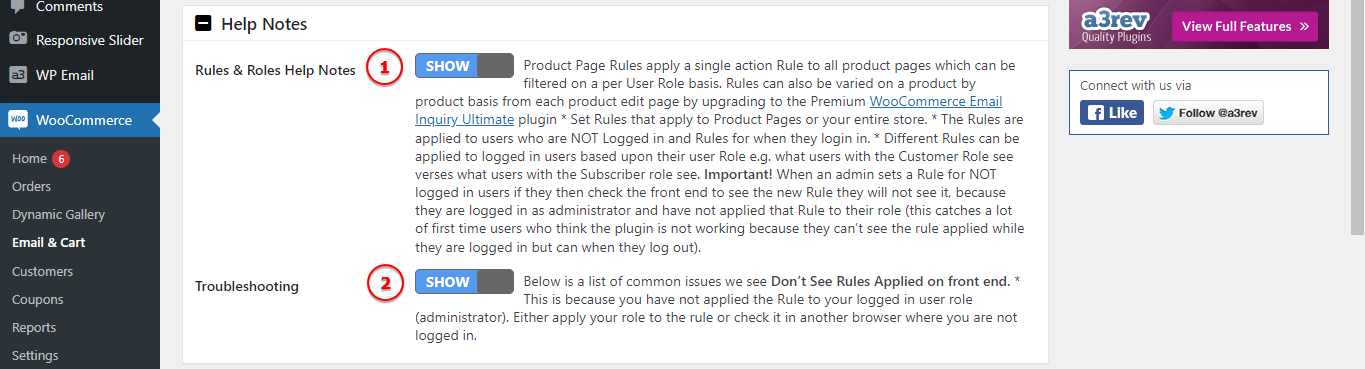
Image Legend:
1. Product Page Rules apply a single action Rule to all product pages which can be filtered on a per User Role basis. Rules can also be varied on a product by product basis from each product edit page by upgrading to the Premium WooCommerce Email Inquiry Ultimate plugin * Set Rules that apply to Product Pages or your entire store. * The Rules are applied to users who are NOT Logged in and Rules for when they login in. * Different Rules can be applied to logged in users based upon their user Role e.g. what users with the Customer Role see verses what users with the Subscriber role see. Important! When an admin sets a Rule for NOT logged in users if they then check the front end to see the new Rule they will not see it, because they are logged in as administrator and have not applied that Rule to their role (this catches a lot of first time users who think the plugin is not working because they can’t see the rule applied while they are logged in but can when they log out).
2. Below is a list of common issues we see Don’t See Rules Applied on front end. * This is because you have not applied the Rule to your logged in user role (administrator). Either apply your role to the rule or check it in another browser where you are not logged in.
In order to access all the settings and option upgrade to the PRO version. Read the documentation HERE, where are all the settings and option are available.