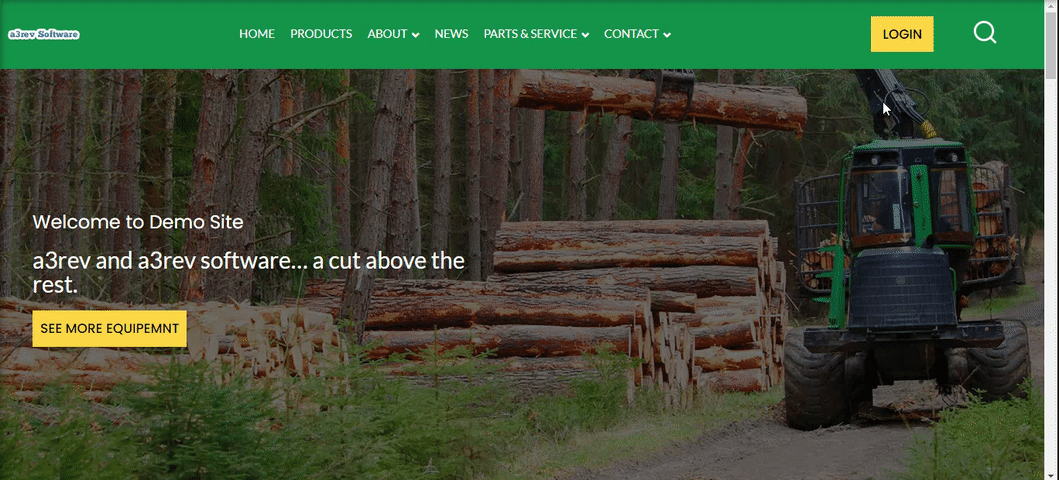Navigation
What is Doorkeeper plugin ?
Doorkeeper gives site admins the tools required to customize the WordPress login and New Users Registration processes.
Doorkeeper plugin protect you against brute force login attempts by creating a custom login URL that bots can’t find.
When a new user register into your site the admin will have 3 New User Statuses to choose: Pending, Approved and On Hold. Also registration approvement comes with new options.
Create a custom registration form and replace the WordPress and WooCommerce Register default forms, with option to add the form by widget or shortcode.
Take over the customer and admin email notifications customizing the Subjects and Messages default texts.
Add a login icon/link by shortcode or widget easily in any part of your website with a popup modal login form.
Getting Started
Once you have the plugin installed and activated it adds its own items to User wp-admin sidebar dashboard menu.
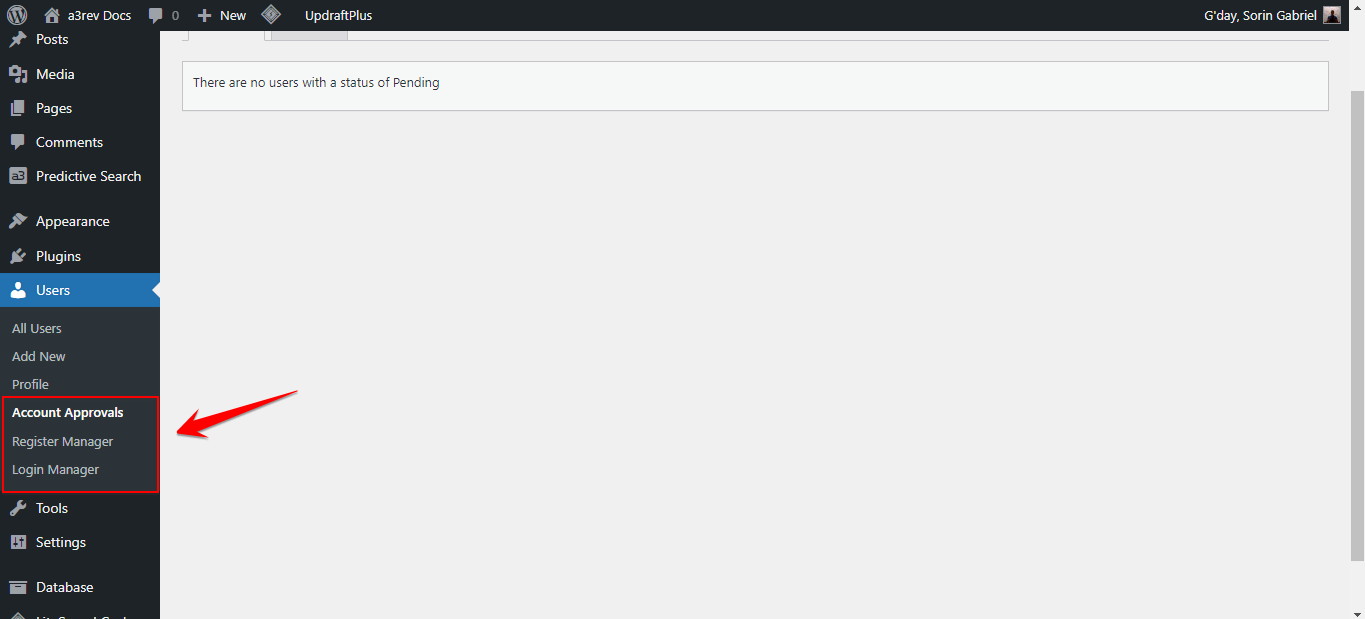
Account Approvals
From here you can control the user registration status. New option will show like: Pending, Approved and On Hold to choose from.
The Pending and On Hold accounts will be shown in their own tabs, make it easy to manage the accounts.
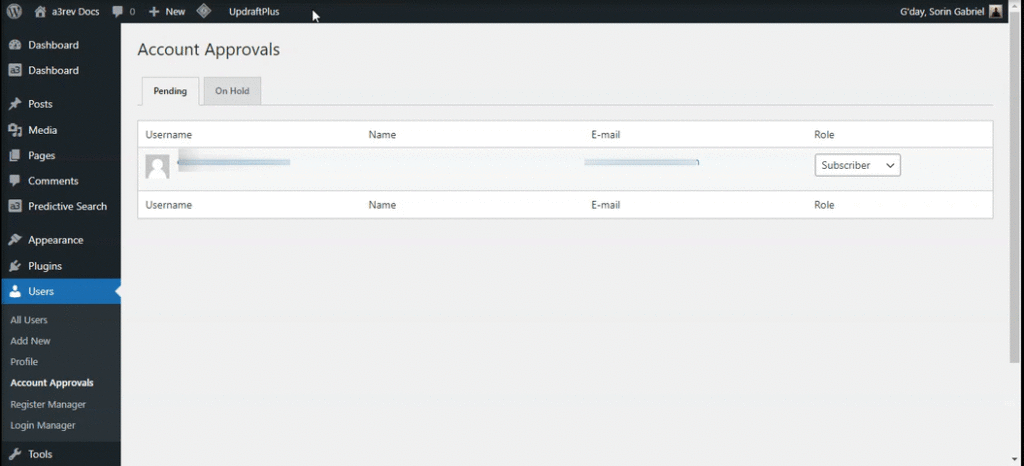
Register Manager
Manage every aspect of a user registration process. From building a custom form for registration to setup and customize admin and customer email notifications.
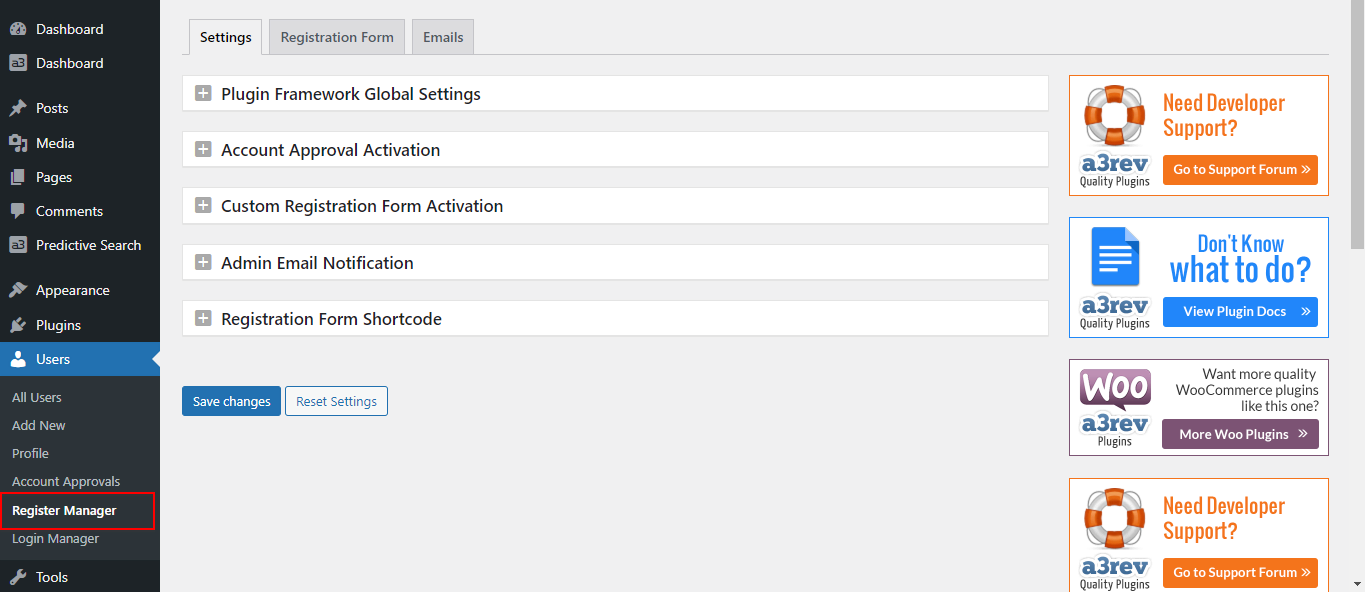
Register Settings
Plugin Framework Global Settings
This plugin supports auto upgrades via your WordPress auto updates. Updates show within 24 hours of release. This feature allows you to call any new version for immediate upgrades instead of having to wait until they show in your WordPress updates.
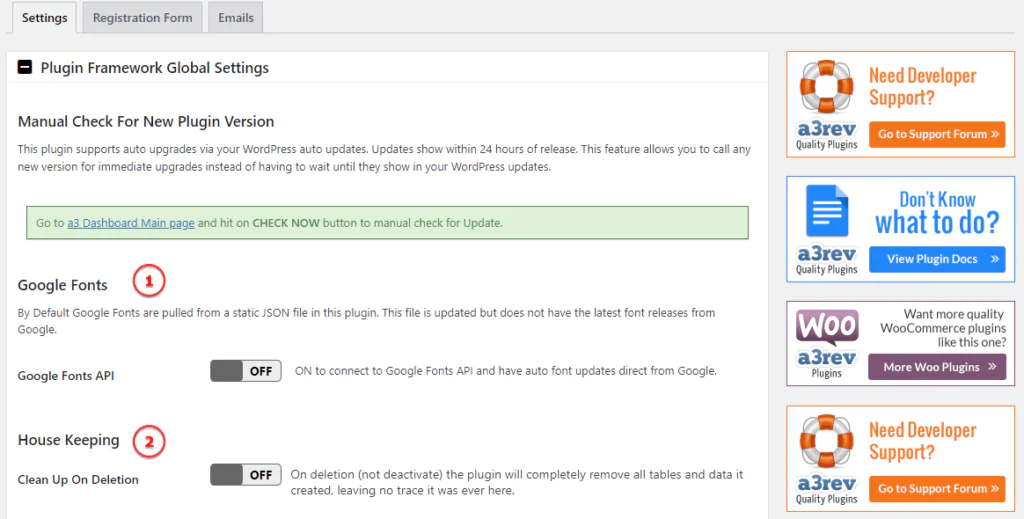
Image Legend:
1. Google Fonts – By Default Google Fonts are pulled from a static JSON file in this plugin. This file is updated but does not have the latest font releases from Google. ON to connect to Google Fonts API and have auto font updates direct from Google.
2. House Keeping – On deletion (not deactivate) the plugin will completely remove all tables and data it created, leaving no trace it was ever here.
Account Approval Activation
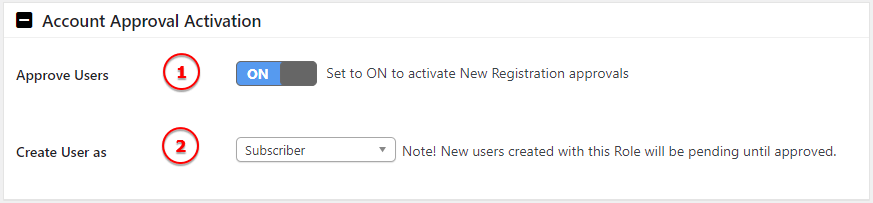
Image Legend:
1. Approve Users – Set to ON to activate New Registration approvals.
2. Create User as – Select a default role for the new users. Note! New users created with this Role will be pending until approved.
Custom Registration Form Activation
ON will replace the WordPress / WooCommerce registration form with the custom Registration Form that you create. Condition! If Approved Users, WordPress Registration and WooCommerce Registration options are ALL OFF you will see a 3rd option in this box Default Registration if you just want to customizer the WordPress new user registration email.

Admin Email Notification

Registration Form Shortcode
First create a custom account registration page using the Registration form Shortcode:
[ register_manager ]Then select that page so that the register link on the login page redirects to your custom registration page.
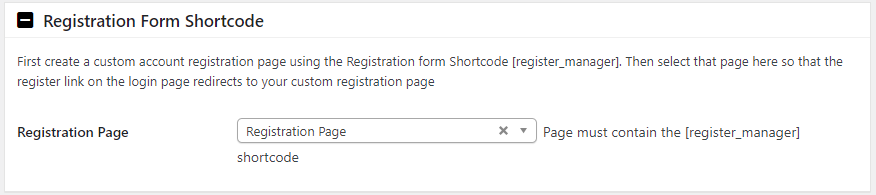
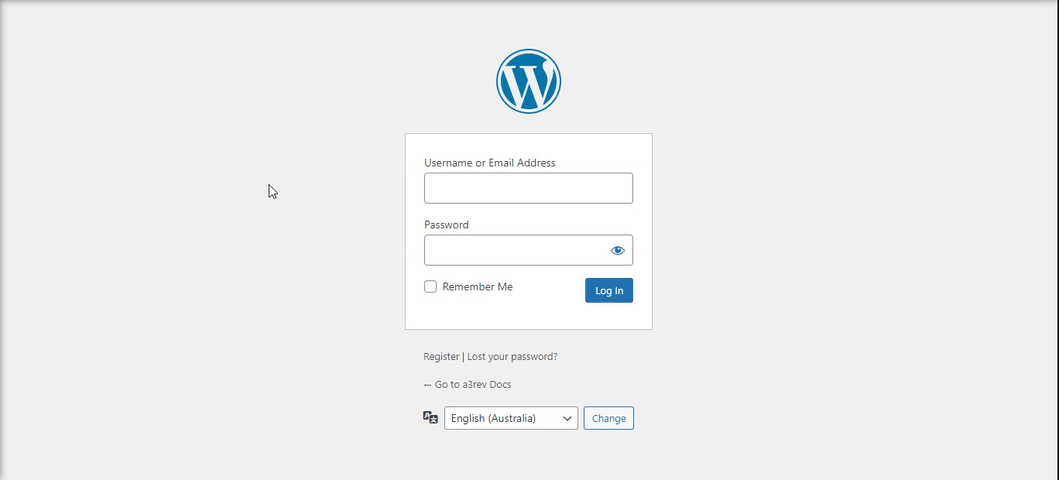
Registration Form
Create a custom form to be use on registration forms. When see it in Preview mode it will not use any style.
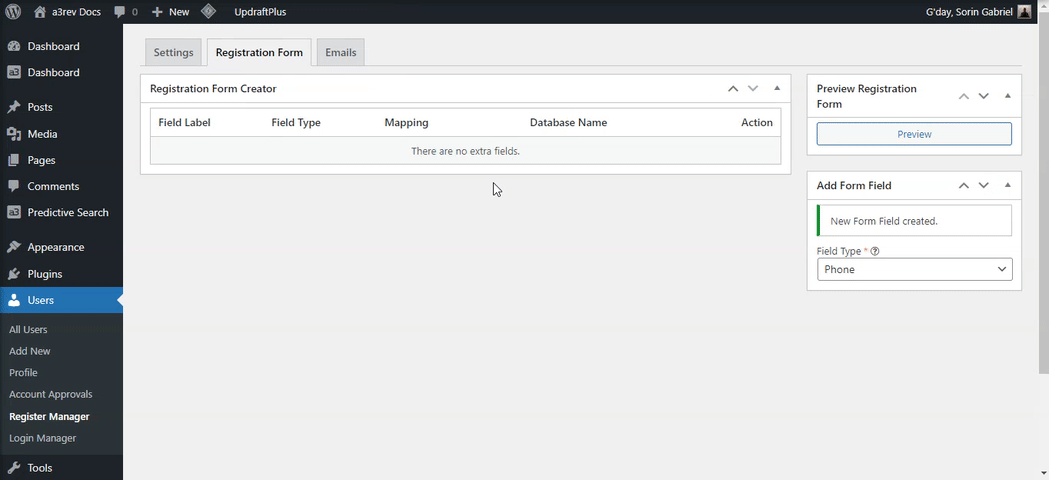
This is a preview of WordPress registration form where we can see our fields created in the above video.
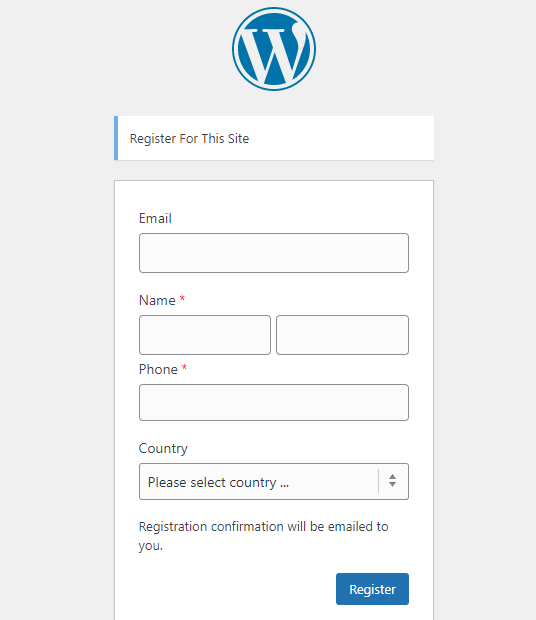
Custom Email Notifications
Customize the customer and admin email Subject and Message.

Login Manager
Login manager give you the control of the users process of signing into your site. Add general redirect for Login/Logout or by role. Protect you from brute attacks by hide the default login url and replacing it with a custom one.
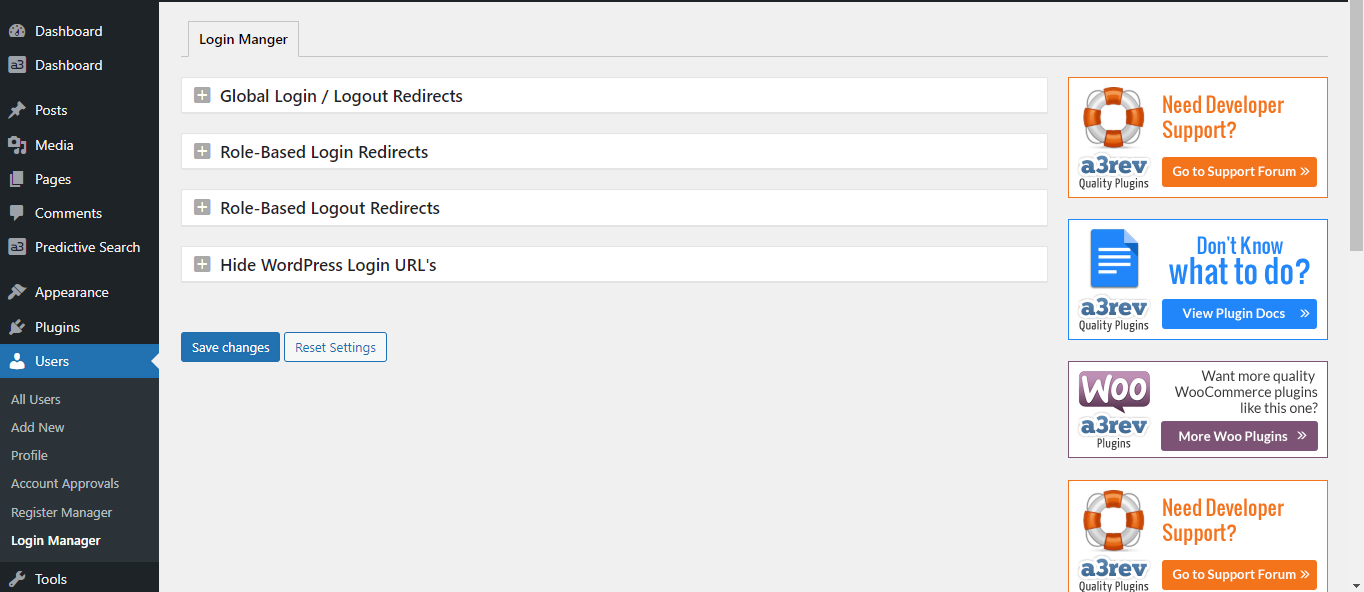
Global Login / Logout Redirects
Upon login or Logout from the Login Manager Widget redirect the user to specific part of your site (e.g http;//yourdomainname.com/blog/).
Use tag %LASTURL% to send the user back to the page they were previously on.
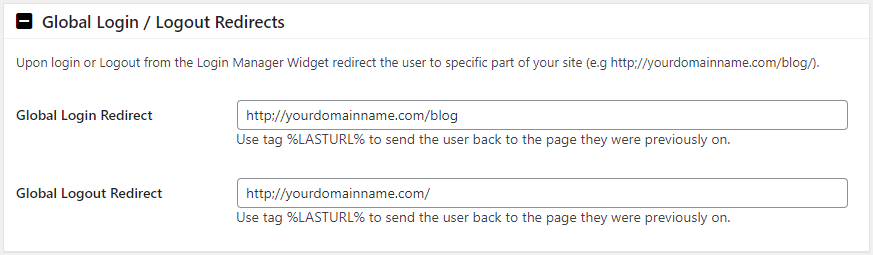
Role-Based Login Redirects
Upon login from the Login Manager Widget redirect specific user roles to specific part of your site (e.g http;//yourdomainname.com/shop/). Enter that URL for each Role, leave blank and the global login redirect is used.
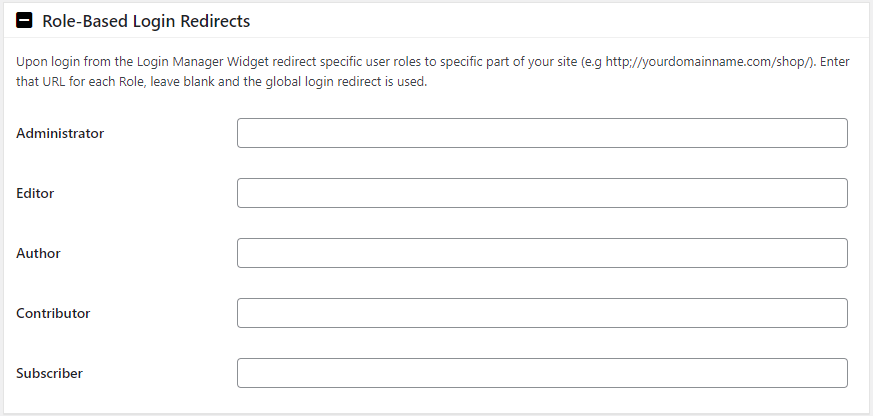
Role-Based Logout Redirects
Upon logout from the Login Manager Widget redirect specific user roles to specific part of your site (e.g http;//yourdomainname.com/). Enter that URL for each Role, leave blank and the global logout redirect is used.
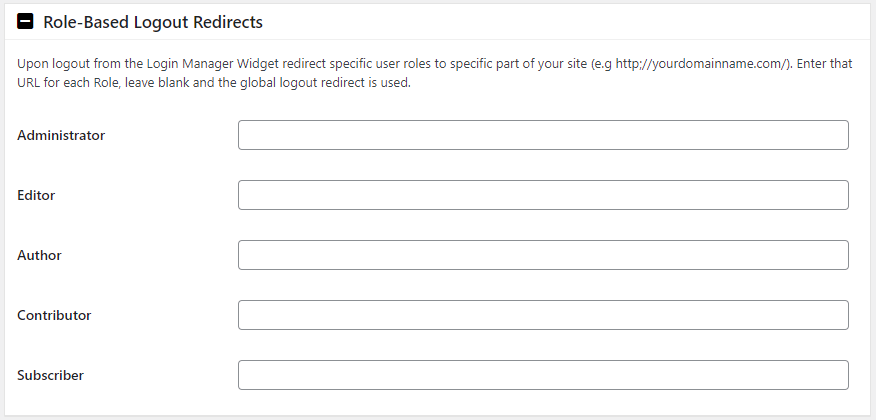
Hide WordPress Login URL’s
Hackers Brute Force attack WordPress logins as the bots know the /wp-admin and /wp-login.php login URLs because they are the same on every WordPress site. Use this option to create a custom login url that only you know. IMPORTANT! After you Save be sure to copy and save your new Login URL so you don’t lose login access to your own site.

Add a Login icon/button/text link
The Doorkeeper plugin have the function to work as a login manager and add the login form as a icon, button or link text anywhere on your site. This plugin will be upgrade, will then you can add the login form by shortcode and then style with css code.
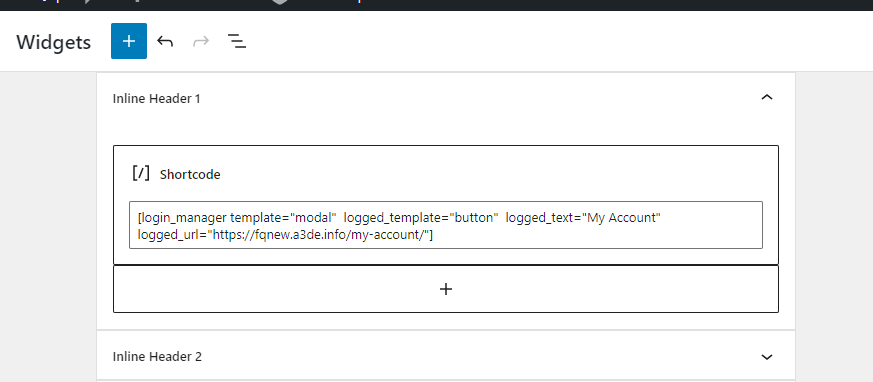
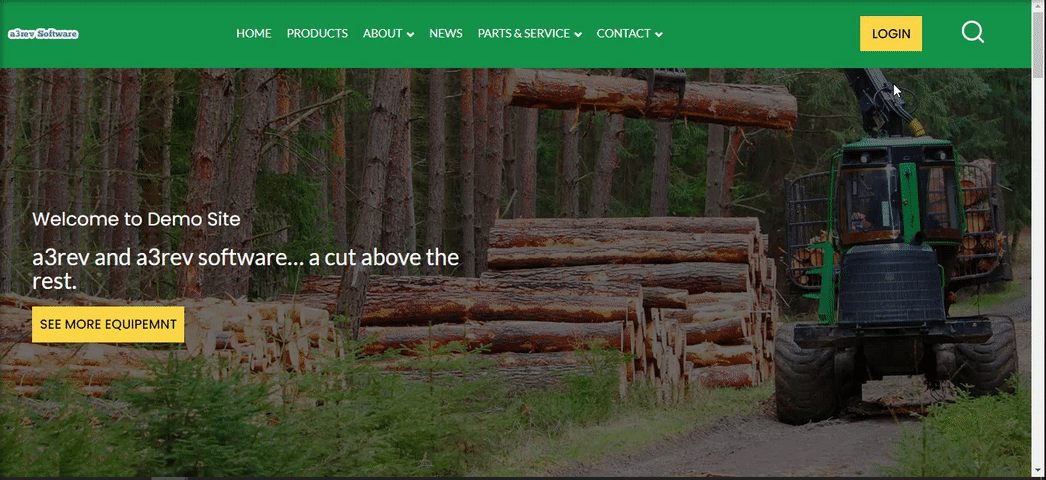
Login Manager Shortcode:
This is the shortcode for the Login button and login form modal. Add a redirection link when a user login and redirect him to a custom page, usually is My Account page. ( see how to add a global redirection url HERE )
Change the text from “logged_text” to see it on front end when a user is login.
[login_manager template="modal" logged_template="button" logged_text="My Account" logged_url="https://fqnew.a3de.info/my-account/"]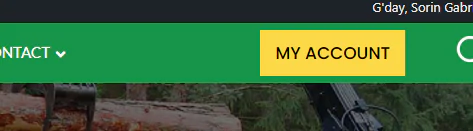
Use css code to style the button and modal design. Here is a basic code to change the background colour.
.modal-body {
background-color: #159449 !important;
}
#wp-submit {
background-color: #fcd846 !important
}Add a register link to the modal
In order to add a text link to the modal you need to have the “Anyone can register” check from WordPress settings.
The custom form you create on Register Manager will show as Register form on the modal.